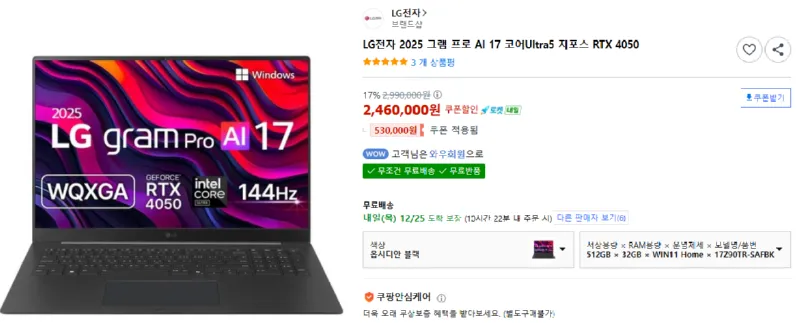How to Manually Add Books to Onyx Boox Palma
본문
In short, just open BooxDrop on the Onyx Boox Palma home screen, follow the instructions, go to
http://192.168.x.x:8085
in your browser, select Library, then drag and drop the files you’ve downloaded — and that’s it.
!!!
I’ll lay out the step-by-step methods for manually adding books to the Onyx Boox Palma.
1) Prep
-
Check file formats: Onyx Boox supports EPUB, PDF, TXT, MOBI, DJVU, DOC, HTML, and more.
-
Have a USB cable or a Wi-Fi connection ready.
2) Via USB cable
-
Connect the Palma to your PC with a USB cable.
-
On the Palma, choose “File Transfer” mode.
-
On your PC, open This PC → Onyx (device).
-
Copy your ebook files into one of these folders:
-
/Books/→ detected directly by the default reader -
/Download/→ downloads folder -
(You can also create your own folders for organization.)
-
-
Disconnect the cable, open Neo Reader (the native reading app), and new books should be detected automatically.
3) Via Wi-Fi
(a) Cloud sync
-
Install Google Drive, Dropbox, OneDrive, etc., on the Palma; opening a file will download it locally.
-
Or use BooxDrop to send files instantly from a PC/phone by scanning a QR code and uploading over Wi-Fi.
(b) Email to yourself
-
Send the file to an email account set up on the Palma (e.g., Gmail/Outlook). Open the email and download the attachment.
4) SD card (model-dependent)
-
The Palma does not have a microSD slot, so this method isn’t available (some other Boox models do support it).
5) Library tips
-
Organize and view your library in Neo Reader.
-
If a book doesn’t appear:
-
In Neo Reader, run Scan / Update Library.
-
Or open the file directly via a file manager.
-
Summary
The easiest approaches are:
-
USB: copy to the
/Booksfolder; or -
BooxDrop: scan the QR code and upload over Wi-Fi.
If you’d like, I can also turn this into a concise, image-style step guide for BooxDrop specifically.